FULAFIA Admission Acceptance Fee Payment 2021/2022 Details
Federal University, Lafia, FULAFIA acceptance fee and payment procedure for 2021/2022 academic session have been published. We recently informed you of the released admission lists by the management of FULAFIA. You can still check the admission lists on their respective pages.
FULAFIA Acceptance Fee Payment Procedure – 2021/2022
When students are offered admission into the Federal University, Lafia, they are expected to accept the offer (just like in any other institution). The acceptance of the offer of admission by paying a stipulated fee. Candidates who do not pay their acceptance fees are deemed not to be interested in the offer.
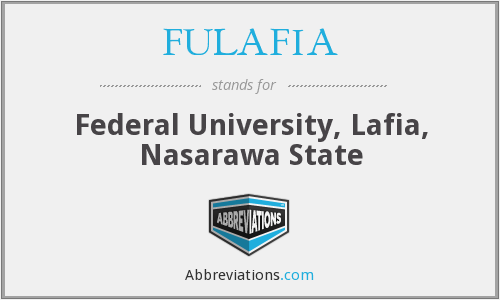
How To Pay FULAFIA Acceptance Fee
Generate an RRR at (www.remita.net) and pay N10,000.00 acceptance fee. Proceed to the University with the payment evidence and originals of certificates for verification. Collect a clearance to pay other fees (N45,000.00) and continue the registration process.
SEE ALSO: FULafia School Fees and FULAFIA Academic Calendar.
- Login to FULafia Portal
Go to https://ecampus.fulafia.edu.ng/putme/login/login.php and enter your registration in the space provided. - Check Admission Status
Click on the “Check Admission Status”. If you have been been admitted, step 3 would be initiated. - Accept Admission
Click on “Click here to Accept Admission Offer”. Make sure you accept the offer before the deadline. - Make Payment
Follow the instructions and pay the acceptance fee. - After clearance, enter the clearance pin to proceed
After payment of acceptance fee, you need to go to your department with the originals of your credentials. Once you are cleared, you would be given a clearance pin. Enter your clearance pin in the space given and press the “proceed” button. Note: If pin is correct, you will be enrolled as student on FULAFIA undergraduate Portal and step 6 would be initiated. - Login to the school portal
Enter your registration number, password, select student and click on the “login” button to login to the portal. Note that your password is your registration number. - Upload your Passport
Select your passport photograph which must be in red background and click on “save profile picture”. - If your password is okay proceed to next step
If you are OK with your passport photograph, click on “next” otherwise click on “delete photo & Add another” to repeat step 7 - Click on update profile to update your profile
Update your profile and change your default password. Ensure you choose a password that you can easily remember - Change your Default password and take note of your FULAafia official email address
Change your default password. Note that the password to your official FULafia Email will be given to you later. You would be able to access it at https://fulafia.edu.ng/emails - Click on Pay Bills
Pay all your fees. Only the payment made on FULAFIA Portal would be recognized and accepted. - Click on Medical Examination
Proceed with your medication examination - After examination, print your screening certificate
Print your screening certificate and follow the instruction on the page. You mus use google chrome browser.
NOTE:
Once you are on the payment page. You can choose to either pay online by clicking on “Pay Online Now” or pay at any Commercial Bank via clicking on “Print and Pay in Bank”. If you choose to pay online, you would be redirected to Remita where you would have 5 options to pay:
- Mastercard: Enter your card number, Expiry date, CVV and click on pay
- Bank Branch: Print the invoice and proceed to any commercial bank.
- USSD: Dial *737*33*1*Your RRR# on your phone number registered with GTB or Dial *770*Your RRR # on your phone number registered with FIDELITY Bank
- Internet Banking: Select your bank from the dropdown and follow the prompt.
- eWallet: Paga
Immediately after a successful payment, you would receive a receipt of payment from Remita. ALL payments must be initiated from our portal. Any RRR not generated on our portal (https://ecampus.fulafia.edu.ng/login.php) would not be recognized by the portal and it would be impossible for any student to have a successful registration in this case.
Please note that if you choose an option to pay via MasterCard, you would be redirected to a page where you can continue your registration immediately after successful payment. However, if you choose to pay via other options, then you must log in again to your portal and click on “Verify Payment Made”. Your payment would be instantly verified and you would be redirected to a page where you can continue with your registration.