Federal Poly Nekede ND & HND Registration Guidelines – 2019/2020
The Federal Polytechnic Nekede has issued a notice to newly-admitted students for the 2019/2020 academic session. All concerned students should take this seriously as it may render admission null and void.
This is to inform all new National Diploma students of NEKEDEPOLY about the need to register as the portal has been reopened. All candidates whose names are on the NEKEDE POLY ND admission list should take action.
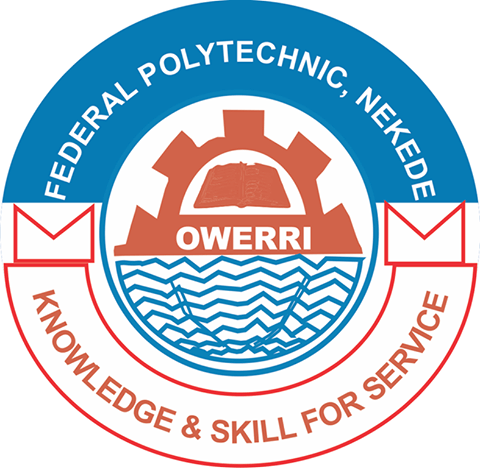
URGENT INFORMATION FOR NEWLY ADMITTED ND STUDENTS
1. Proceed to the school’s website www.fedpolynekede.edu.ng, under the Student Fee Portal select HND Acceptance fee portal to raise the acceptance fee invoice and make the payment if you are an HND student then return to the website and select Pay Acceptance Fee to obtain payment receipt.
2. On the school’s website www.fedpolynekede.edu.ng, under the Student Fee Portal select Generate O’level Verification Invoice to raise the O’level Verification fee invoice and make payment Input your application form number then click on proceed. Then return to the website and select Get O’level Verification Fee Receipt to obtain payment receipt. Input your Application No, RRR / confirmation code, Year of study (ND1 or HND1), Payment platform (Remita or Etransact), Payment Type (O’LEVEL VERIFICATION FEES), then click on proceed.
3. After Payment of O’level Verification Fee, visit the school website and Select “Start new Screening” under the Admissions Portal Menu. Enter Application No and RRR then click on “verify”. Complete your profile and academic details and upload relevant documents.
4. Monitor your screening status on the school’s website by selecting “Check Screening Status ” under the Admissions Portal Menu.Enter your Application No and O’level verification fee RRR then click on “verify”. You will also be notified via SMS & Email when they have been screened.
5. If successful, You will receive an SMS/Email that will contain Remita Fee Payment RRR. Then visit the school website, create their portal account and make fee payment at the Bank or from the school portal via ATM Card and obtain fee receipt from the same portal.After school fee payment at the bank, you can get the school fee receipt on your portal account by clicking on “school fee” Then click on “Pay School Fee”
Then click on Fee “Payment History” then click on View Receipt.After clicking on “View receipt” the receipt will automatically open for printing.
6. Proceed to Medicals for X-Ray Screening.You will be assigned to a medical facility automatically. The Facility will upload scanned copies of the X-Ray for Examination. Visit MIS for Matric Number and Student Identity Card.
7. Login to portal account and click on course management then click on “Register courses” to Register Semester Courses. Select level (ND1), select semester (first semester or second semester), Select session (2019/2020) then click on proceed.
8. Print Semester Course Registration And Take to Department for Approval. (The class Adviser will login and approve courses for students as they register.)
FOR RETURNING STUDENTS
1. Proceed to the schools’ website www.fedpolynekede.edu.ng, click on Verify Portal Account under the Admissions Portal. Enter your Application No and Select your Student Type (New student or Returning student) then create your portal account. A unique Portal ID, email and password will be issued to you.
2. Login to your Portal account with the issued portal account details and Select “School Fee Menu” and choose “Get School Fee” then and make fee payment at the Bank or from the school portal via ATM Card and Click on “Get School fee receipt” under School Fee Menu and Print the fee receipt.
3. Proceed to Medicals for X-Ray Screening if you haven’t done your Medicals, you will be assigned to a medical facility automatically. The Facility will upload scanned copies of the X-Ray for Examination. Visit MIS for Matric Number and Student Identity Card if you haven’t done so previously.
4. Login to portal account and click on “Course Management” to Register Semester Courses.
5. Print Semester Course Registration and Take to Department for Approval.
(The class Adviser will login and approve courses for students as they register.)
For assistance/support kindly call: 09090368743, or Email: [email protected]